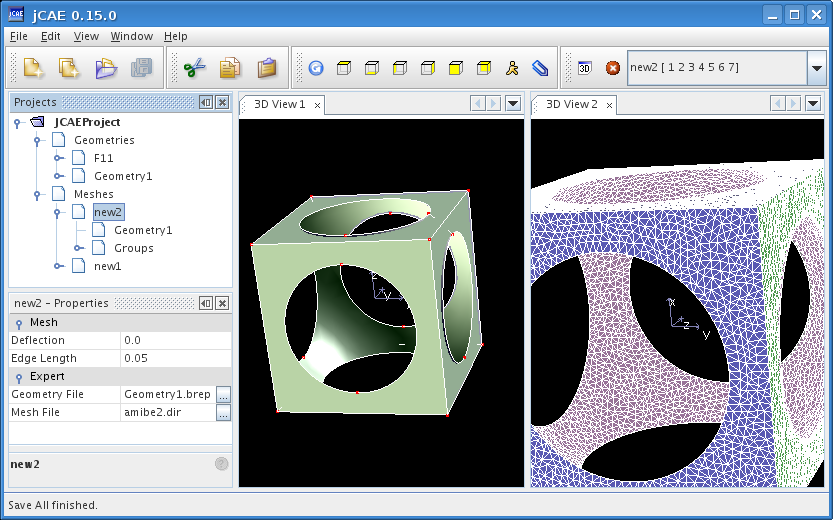Getting Started — Generating a geometry
Creation of a new geometry.
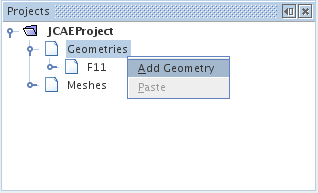
Pop-up menu for basic object creation.
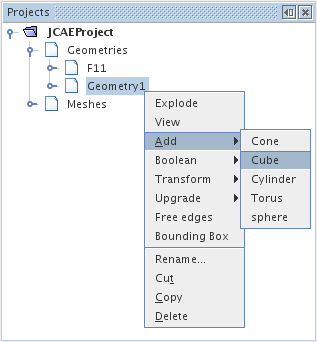
Create a cube and a sphere with following proporties.
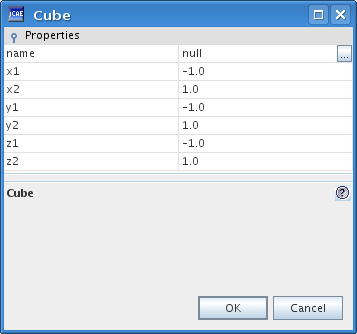

Select cube node, hold down Shift key and select sphere node, then select Boolean/Cut operation
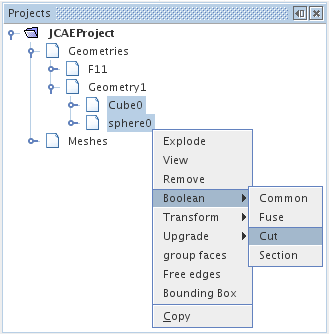
Remove sphere and cube shapes so that only cut shape remains in geometry node.
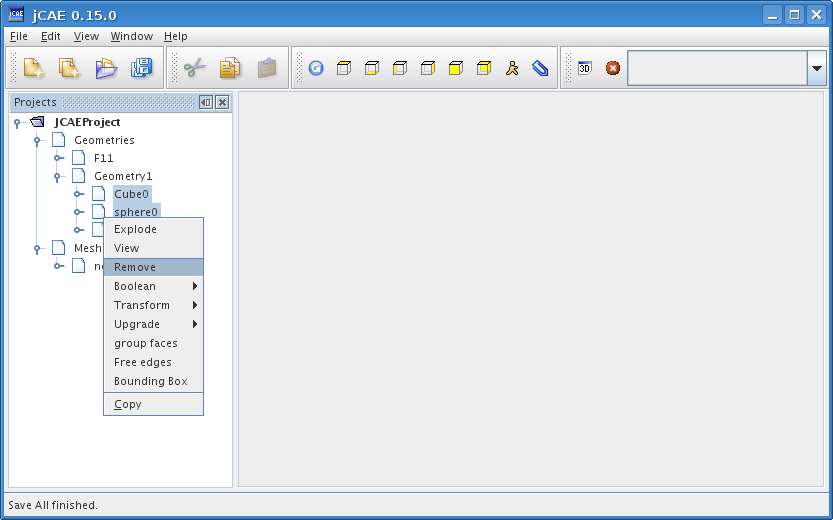
Geometry should look like this.
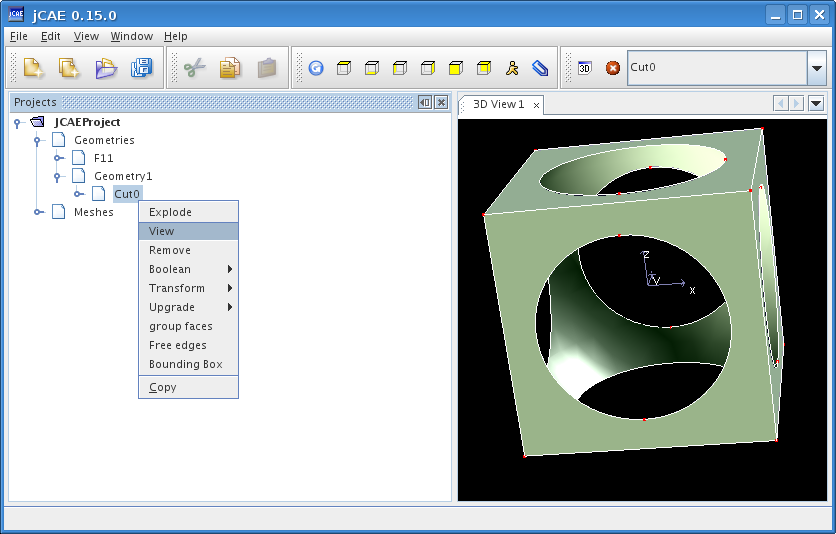
Copy geometry node (not the cut node, this one is a single shape of the geometry node and cannot be copied into mesh nodes!), paste it into a new mesh node and process as before.
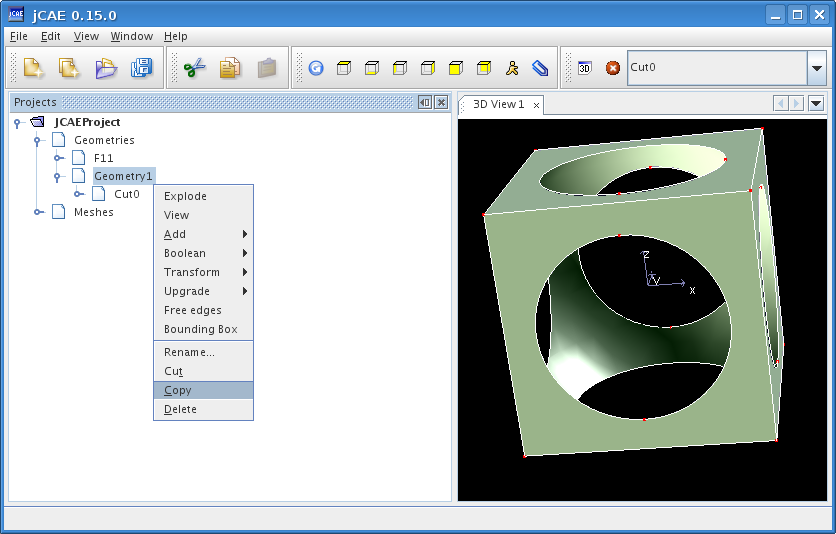
Final 3D view of the mesh.