Getting Started — Troubleshooting
Memory Error
A user kindly reported problems with his configuration due to memory limitations, and explained (in French) how to fix it. The mesher is launched into a separate JVM, and default maximum memory is set to 1500MB. The reason is that jCAE is primarily designed to work with very large meshes for finite element applications, and it is quite logical to have lots of RAM. We checked on Linux systems that computers with less RAM (1GB) are not affected by these settings, but it seems that Windows refuses to launch a JVM in these conditions. If you see messages like
Error occurred during initialization of VM
Could not reserve enough space for object heap
Could not create the Java virtual machine.
on your console, you need to modify maximumMemory property in Window/Options/Mesher settings tab.
Display Artifacts
OpenGL FAQ gives some hints about drawing Lines over polygons. We could not find a way to define polygon offsets which work well for all graphic cards, so you may experience display artifacts as shown below:
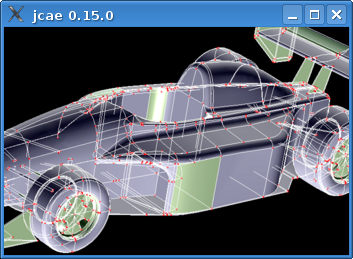

If you experience such troubles, you can type on square and curly bracket keys ([]{}) to interactively change polygon offset values, and @ to reset default values. Values are printed onto console, and you can put right values for your card into launcher script (jcae.sh or jcae.bat). We are very interested to know if there are better ways to deal with this problem!
Reporting Bugs
If you have trouble using jCAE, please tell us on our forums or file a bug report. Thanks for your help.

